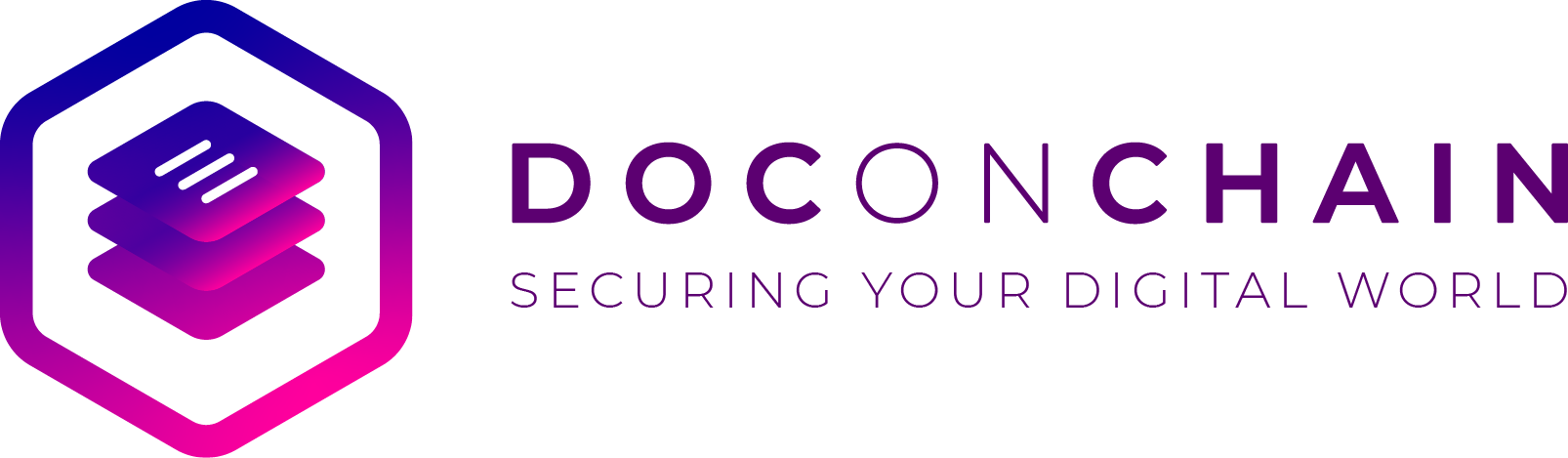Video Tutorials
How to create an account and sign in using a temporary password. Also shows sign in options: Microsoft, LinkedIn, and Google accounts
Side panel, Chat box, Quick product access (drag and drop), organization invitations, notifications, and Account Settings.
Account profile information and signature configurations.
4.1 Dashboard
List of active documents, sorting tabs, status, action buttons and document uploading.
4.2 Creating a Project
Document signing process from uploading a document to sending it out to recipient/s.
Step 1: Uploading a document
Step 2: Document Settings 1
Step 3: Document Settings 2
Step 4: User Settings
a. Managing recipient
b. Adding Marks
Step 5: Project Settings
a. Document Security and Privacy Settings
b. Active Document Access
c. Completed Document Access & Document Description
Step 6: Message Settings
Step 7: Sending a document
a. Quick Sign
How to sign without a DOCONCHAIN account.
b. Manual Validation
How to validate a document before completion.
Sorting tabs, delete, view, print, download and move file to a folder, create
folders and sub-folders.
7.1 Sharing document access
How to share access to your document.
7.2 Certificate of Completion
A summary of all important information about your document and recipients.
7.3Document History, security keys and user data
Access the document audit trail, its security keys and user data
Instantly verify the authenticity of a document with Upload, Document code, QR
code scan or click.
9.1 Organization Settings
Configure name, logos, link, details of an organization.
9.2 Adding Members and Assigning Roles
Adding members to the organization with different roles - admin member, owner.
9.3 Sub-Organizations
Create sub-organization under your parent organization.